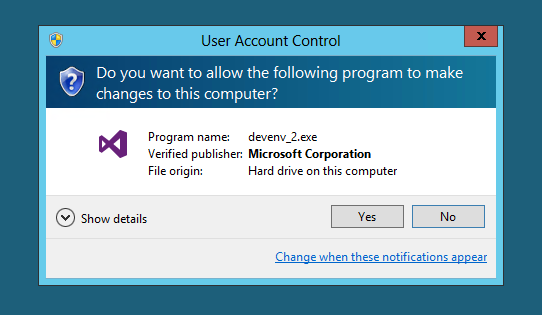C# Call SharePoint Web API from Server Object Model
In my last blog SharePoint 2013 Create and Host Web Service . I have explained how to create SharePoint Web Service. So we need to consume that service. We can consume that service from JSOM as well as SSOM. Here I am explaining how we can consume web service from C# code(SSOM). So first of all we need to define same entity for getting data, Which we had used in operation contract of service. So below is an example of entity. a. Entity in Service Contract [DataContract] public class ModuleDetails { [DataMember] public string ID { get; set; } [DataMember] public string ModuleName { get; set; } [DataMember] public string AppName { get; set; } } b. Entity where we will consume that service public class ModuleDetails { ...